We all know how frustrating it is when our phones run out of battery life, especially when we need them the most. Many of us have tried different ways to increase our phone’s battery life, but sometimes it seems like nothing works. You may have heard that rooting your Android phone can help increase your battery life.
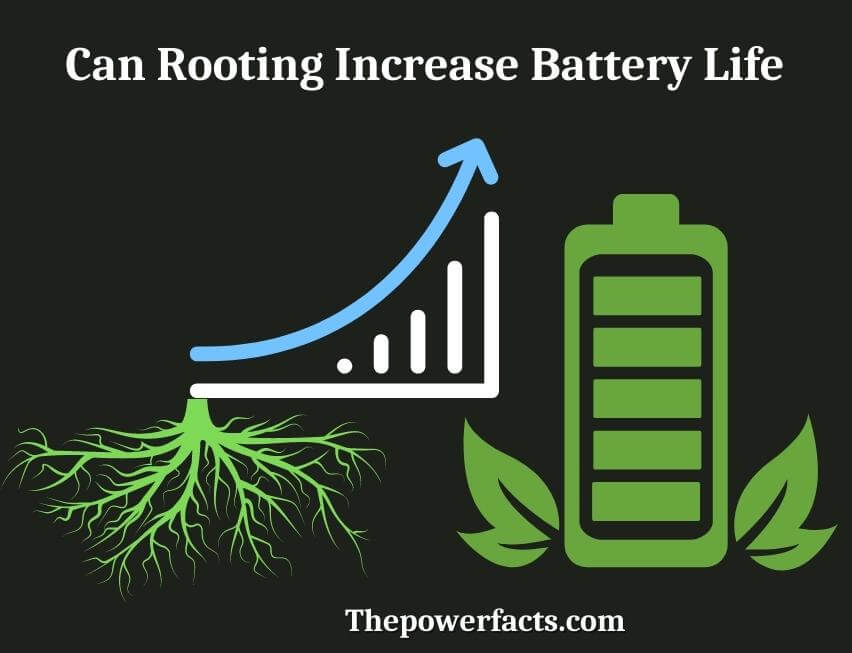
But what is rooting and does it really work? Rooting is the process of gaining access to the root directory of your Android phone. This gives you complete control over your device and allows you to make changes that are not possible with a non-rooted phone.
One of the main benefits of rooting is that you can install custom ROMs, which are modified versions of the Android operating system. Custom ROMs often include tweaks and optimizations that can help improve battery life.
Most Android users would love to have a phone with better battery life. Many of us are always looking for ways to improve our phone’s battery life. One method that is often talked about is “rooting” your Android phone.
So, can rooting increase battery life? The answer is yes and no. Rooting your phone can give you access to features and settings that can help improve your battery life.
However, it can also void your warranty and leave your phone more vulnerable to malware and other security risks. So, it’s really up to you whether or not the benefits of rooting outweigh the risks. If you do decide to root your phone, there are a few things you can do to help improve your battery life:
1) Use an app like Greenify which puts apps into hibernation when they’re not in use, preventing them from draining your battery in the background;
2) Use a custom ROM like CyanogenMod which includes power-saving features, or
3) Tweak some of the settings on your phone (like turning off WiFi scanning).
But be warned – changing certain settings could cause problems with how your phone works. Proceed with caution!
Does Rooting Increase Battery Life?
Rooting your Android phone can give you some great benefits like being able to install custom ROMs, use root-only apps, and so on. But does it also help with battery life? The simple answer is: no, rooting does not increase battery life.
In fact, it may even decrease battery life because of the extra processes that are running in the background. However, there are some things that you can do to help improve your battery life after rooting, such as installing a power-saving app or using a lightweight ROM. If you’re interested in increasing your battery life, we suggest looking into these methods instead of rooting. Anyway, phone battery keeps better between 50 and 95 degrees Fahrenheit.
How Do You Drastically Increase Battery Life?
Are you always on the go and finding that your battery just doesn’t last long enough? If you’re looking for ways to drastically increase your battery life, there are a few things you can do.
One of the most effective ways to increase battery life is to dim your screen.
This will help reduce the amount of power your device uses and help prolong the battery. You can also try turning off any unnecessary features or apps that may be running in the background and draining your power.
If you’re not using your phone or tablet for an extended period of time, it’s best to completely power it down.
This will help prevent any phantom power drains that can occur even when your device is turned off. Finally, make sure you’re regularly charging your device so that the battery stays at its peak performance levels.
Will Rooting Damage My Phone?
Rooting is the process of allowing users of smartphones, tablets, and other devices running the Android mobile operating system to attain privileged control (known as root access) within Android’s subsystem. Rooting is often performed with the goal of overcoming the limitations that carriers and hardware manufacturers put on some devices. Thus, rooting gives the user more control over their device.
However, rooting also has its disadvantages. Rooting voids your phone’s warranty and it also opens up your phone to potential security risks. In addition, rooting can sometimes damage your phone if it is not done properly.
Is There Any Disadvantages of Rooting Phone?
If you’re considering rooting your Android phone, you might be wondering if there are any downsides to doing so. The short answer is that yes, there are some disadvantages to rooting your phone. However, whether or not these disadvantages are a big deal depends on how you use your phone and what you want to do with it.
One of the biggest potential disadvantages of rooting your phone is that it voids your warranty. Most manufacturers and carriers don’t look kindly on people who root their phones, and if something goes wrong, they probably won’t be willing to help you fix it. Another downside is that when you root your phone, you open yourself up to the possibility of bricking it (rendering it unusable).
This is usually only a concern if you’re flashing a custom ROM or kernel, but even then it’s not a guarantee. One advantage of rooting that some people consider a disadvantage is that it gives you access to features and settings that are normally hidden or restricted. For example, with a rooted phone, you can change things like the CPU speed or enable tethering even if your carrier has blocked it.
While this may sound great in theory, in practice these features can be difficult to use and may cause problems if used improperly. Overall, whether or not rooting your Android phone is right for you depends on your needs and wants. If you’re happy with the way things are now and don’t plan on doing anything too crazy with your phone, then there’s probably no need to root it.
However, if you’re looking for more customization options or want to use features that are normally restricted, then rooting could be the way to go.
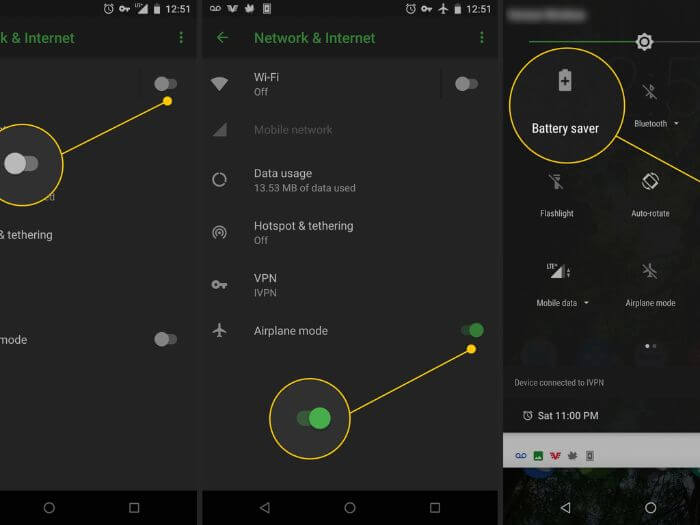
Battery Drain After Root
If you’ve rooted your Android device, you may have noticed that your battery drains faster than usual. This is because when you root your device, you gain access to certain features and settings that can impact battery life. Here are some tips to help you improve battery life after rooting:
1. Use a power-saving Mode
Most Android devices come with a power-saving mode that can help extend battery life. This mode limits background data usage and reduces performance to help conserve energy.
To enable power-saving mode on most devices, go to Settings > Battery > Power Saving Mode.
2. Disable Unnecessary Apps and Services
After rooting, you may have access to features and settings that allow you to disable unnecessary apps and services.
By disabling these apps and services, you can help improve battery life. To disable an app or service on most devices, go to Settings > Apps > [app/service name] > Disable.
3. Adjust Screen Brightness and Timeout Settings
Your screen is one of the biggest consumers of battery power on your device. To help conserve energy, adjust your screen’s brightness level to the lowest comfortable setting. You can also shorten your screen’s timeout setting so that it turns off sooner after inactivity.
How to Increase Battery Life on Rooted Android?
If you’ve rooted your Android device, there are a number of ways to help improve your battery life. Here are some tips:
1. Use a custom kernel that has been optimized for battery life.
There are many great options available, such as Franco Kernel and ElementalX Kernel.
2. Use a power-saving app like Greenify to automatically hibernate apps that you’re not using, and prevent them from running in the background and draining your battery.
3. Underclock your CPU to save power when you don’t need maximum performance.
You can do this with an app like SetCPU, or by manually editing your build. prop file (not recommended unless you know what you’re doing).
4. Turn off unnecessary features like Bluetooth and NFC when not in use, and disable GPS when not needed (many apps continue to use GPS in the background even when closed).
5. Lower the screen brightness level and timeout setting to conserve battery power.
Consider using an adaptive brightness app like Lux Auto Brightness to further optimize screen brightness based on ambient lighting conditions.
Improve Battery Life Android 12
0
As we all know, battery life is one of the most important factors when it comes to our smartphones. We’ve all been in a situation where our phone’s battery dies right when we need it the most.
Thankfully, Google has made some major improvements to battery life in Android 12.0.
One of the biggest changes is that now you can see exactly how much battery each app is using. This information is displayed in a new “Battery Usage” section under Settings.
This will let you quickly identify which apps are draining your battery so that you can take action accordingly.
In addition, Android 12.0 includes new power-saving features such as Adaptive Battery and Background Check Limit. Adaptive Battery learns your usage patterns over time and adjusts your phone’s performance accordingly to save power.
Meanwhile, Background Check Limit prevents apps from running unnecessary checks in the background, saving even more power.
Overall, these new features should help improve your phone’s battery life significantly. So if you’re someone who’s always worrying about their phone dying, be sure to upgrade to Android 12.0 as soon as possible!
Battery Saver
Assuming you would like a blog post discussing tips to save battery on your electronic devices: It seems like every day, our reliance on electronic devices grows. We use them for entertainment, work, and keeping in touch with loved ones.
But all that usage can really take a toll on your device’s battery life. If you find yourself constantly plugging in your phone or tablet, it might be time to start employing some battery-saving techniques. Here are a few tips to help you get the most out of your device’s battery:
1) Use airplane mode when you don’t need connectivity. This will disable your device’s cellular radio as well as Wi-Fi and Bluetooth, which can all drain power even when you’re not using them. Of course, this means you won’t be able to make or receive calls or texts, but if you don’t need that functionality, it can give your battery a much-needed break.
2) Lower the screen brightness. Your device’s screen is one of the biggest power hogs, so turning down the brightness can give you a big boost in terms of battery life. You can usually find the brightness setting in your device’s display settings menu.
3) Avoid using live wallpapers. These are pretty to look at, but they also tend to use more battery power than static images do. If you want something other than a plain ol’ image for your wallpaper, try an abstract design or something similar that doesn’t move around too much on your screen.
4) Close apps when you’re not using them. Just because an app isn’t actively being used doesn’t mean it can just sit there running in the background without affecting your battery life. Many apps have features that continue running even when they‘re not technically open, such as checking for new content or updates.
If an app needs to run continuously, make sure only the bare minimum number of apps are doing so. Check under “ Settings ” > “ Battery ” (or similar ) on your device to see which apps are currently active and consuming power. From here, you can adjust their individual settings or force-quit them altogether.
Battery Saver is Good or Not!
Most of the people think that battery saving is good for their smartphones but it is not true. In fact, the battery-saver mode can do more harm than good. Here’s why:
When you enable battery saver mode, your phone will automatically adjust its performance and features to save power. This means that your phone will run slower, some features will be disabled and the screen brightness will be reduced. As a result, your phone’s overall performance will be affected negatively.
Another downside of using battery-saver mode is that it can shorten the lifespan of your phone’s battery. This is because when you regularly use battery-saver mode, your phone’s battery gets used to running at a lower capacity and this can lead to permanent damage. So if you want to prolong the life of your phone’s battery, it’s best to avoid using battery-saver mode altogether.
Side Effects of Battery Saver
If you’ve ever wondered what that little battery icon on your phone is all about, you’re not alone. The battery-saver feature on most phones is designed to help prolong the life of your device’s battery by reducing power consumption. However, there are a few side effects that come along with using this feature.
For starters, your phone’s performance may be reduced when a battery saver is enabled. This means that things like screen brightness and processor speed will be reduced in order to save power. Additionally, certain features on your phone may be disabled or restricted while the battery saver is turned on.
For example, you might not be able to use certain apps or access certain settings. Of course, the biggest downside to using battery-saver mode is that it can shorten the overall lifespan of your phone’s battery. This is because the reduced power consumption can lead to increased wear and tear on the battery over time.
So if you’re looking to get the most out of your phone’s battery life, it’s best to only use battery saver mode when absolutely necessary.
Should Battery Saver Be on or off?
If you’re like most people, you probably have your phone’s battery-saver mode turned on most of the time. After all, it’s a great way to extend your battery life, right? Well, actually, there are some good arguments for keeping battery-saver mode off most of the time.
Here’s a look at the pros and cons of using battery-saver mode:
| PROS | CONS |
| Battery-saver mode can help extend your battery life by up to 30%. | Battery-saver mode can sometimes disable important features on your phone. |
| It can prevent your phone from overcharging (which can damage your battery). | It can disable location services or push notifications. |
| It can help reduce power consumption when you don’t need all of your phone’s features. | It can make your phone run slower than usual. |
Why Can’t I Turn on Battery Saver Android?
If you’re wondering why you can’t turn on Battery Saver mode on your Android device, it could be because:
1. Your device is not running Android 5.0 or higher. Battery Saver mode was introduced in Android 5.0 Lollipop.
2. You have already enabled Power Saving mode. When Power Saving mode is enabled, Battery Saver mode is automatically turned on as well. You can check if Power Saving mode is enabled by going to Settings > Battery > Menu > Power Saving Mode.
If it is enabled, you will see a toggle switch at the top of the screen that says “Power Saving Mode ON.” Tap this toggle to turn off Power Saving mode and then you should be able to enable Battery Saver mode from the same menu.
3. Your battery may be too low for Battery Saver mode to work properly. In order for Battery Saver mode to activate, your battery needs to be at least 15% charged. If your battery is below this threshold, try charging it first and then see if you’re able to enable Battery Saver mode.
The Bottom Line
If your phone is running low on battery power, you may be wondering if rooting can help increase battery life. There are a number of things that can drain your phone’s battery, including apps that run in the background, high screen brightness, and Wi-Fi or data usage.
By carefully managing these settings, you may be able to squeeze more life out of your battery. Rooting also gives you access to tools that can help you monitor and optimize your phone’s power usage. With the right combination of apps and tweaks, you can eke out a bit more juice from your battery.
However, it’s important to remember that there are trade-offs involved with rooting; for example, it voids your warranty and could potentially brick your device.
You Might Also Like: