Computers need a CMOS battery to retain certain settings, such as the date and time. If the CMOS battery dies, your computer may not start up. The symptoms of a dead CMOS battery are usually pretty easy to spot.

f you set the date and time in your computer’s BIOS, and it gets reset after you turn off the power, then you know the battery is dying. In some cases, a dead CMOS battery can also cause your computer to beep or not start up at all.
A CMOS battery is a small, flat battery that provides power to a computer’s Complementary Metal-Oxide Semiconductor (CMOS) chip. The CMOS chip contains all of the information about the computer’s hardware, including the date and time. When the CMOS battery dies, the computer can’t access this information and it won’t start up.
If your computer won’t start, it could be because the CMOS battery is dead. This is a relatively easy problem to fix – just replace the battery with a new one. However, if you don’t have a replacement battery on hand, you can try resetting the BIOS.
This will erase all of the settings in the BIOS, including the date and time, but it might be enough to get your computer up and running again.
Can a Dead CMOS Battery Stop a Computer from Turning On?
A dead CMOS battery can, in fact, prevent a computer from starting up. The CMOS battery provides power to the Complementary Metal-Oxide Semiconductor (CMOS) chip, which stores important BIOS settings like the system clock and passwords. If the battery dies, the stored data will be lost and the computer may not be able to start up.
In most cases, a dead CMOS battery will just result in an error message or prompts during startup. However, if critical BIOS settings are corrupted or wiped, it can render the computer incapable of booting up at all. In that case, you’ll need to replace the battery before you can use your computer again.
What Problems Can a Dead CMOS Battery Cause?
If your computer has a dead CMOS battery, it can cause a number of problems.
The first and most obvious problem
The first and most obvious problem is that your computer’s clock will reset itself to January 1st, 1980 every time you turn it off. This can be quite annoying, especially if you rely on your computer’s clock to keep track of time.
Another problem
Another problem that can occur is that your computer may have trouble booting up. This is because the CMOS battery is used to store information about your computer’s BIOS settings. If the battery is dead, your BIOS settings may get reset to their defaults, which can cause problems with booting up.
At Last
Finally, a dead CMOS battery can also cause problems with some of your computer’s hardware. For example, if you have a PCI card or an external hard drive connected to your computer, they may not work properly if the CMOS battery is dead. This is because the CMOS battery is used to store information about configuration settings for these devices.
Overall, a dead CMOS battery can be quite problematic for your computer. If you are having any of these issues, it is best to replace the battery as soon as possible.
What are the Symptoms of a Bad CMOS Battery?
If you’ve ever had your computer clock reset itself for no reason, it’s possible that you have a bad CMOS battery. The CMOS battery is responsible for powering the computer’s Real Time Clock (RTC), which keeps track of the time and date. It’s a small coin-sized battery that is usually located on the motherboard, and it’s relatively easy to replace if necessary.
There are a few different symptoms that can indicate a bad CMOS battery. Perhaps the most obvious is if the computer clock suddenly resets itself, either to an earlier time or to the default “12:00” setting. This can happen even if the computer is turned off and unplugged – as long as there’s power going to the motherboard, the RTC will continue to run and will eventually lose track of time without a good CMOS battery.
Another symptom is if your computer seems to have difficulty retaining BIOS settings. For example, you may go into your BIOS and change some settings, save them, and then find that they’ve reverted back to their defaults when you restart your computer. This can also be caused by other issues such as corrupt BIOS data, but a weak CMOS battery is often to blame.
If you suspect that you might have a bad CMOS battery, it’s pretty easy to test it. Just unplug your computer from its power source, open up the case (be careful of static electricity!), and locate the battery on the motherboard. Write down what type of battery it is so you know what kind to buy when replacing it – something like “CR2032” or “DL2032”.
Then remove the old battery and put in a new one – making sure that it’s inserted correctly according to its polarity (+/-). Once you’ve done that, plug everything back in again and boot up your computer – hopefully with accurate timekeeping!
What Happens If a Computer CMOS Battery Dies?
If the CMOS battery dies, the computer will lose all of its stored settings. The date and time will be reset, and any custom BIOS settings will be lost. The computer will still be able to boot up, but it may not function properly without the proper settings.

CMOS Battery Laptop Not Turning on
If your laptop won’t turn on, it could be because of a dying CMOS battery. The CMOS battery keeps the BIOS settings safe and helps maintain the date and time on your computer. If it’s not working properly, it can cause all sorts of problems, including preventing your computer from starting up.
The first thing to do if your laptop won’t turn on is to check the CMOS battery. If it’s dead or dying, it will need to be replaced. This is a relatively easy process and you can find instructions for how to do it online or in your laptop’s manual.
Once you’ve replaced the battery, hopefully, your laptop will start up normally again. If not, there may be other issues at play and you’ll need to troubleshoot further. But a failing CMOS battery is often the culprit when a laptop won’t turn on.
Can CMOS Battery Cause Computer No Display?
A CMOS battery is a small, flat battery that provides power to a computer’s Complementary Metal-Oxide Semiconductor (CMOS) chip. The CMOS chip contains information about the computer’s BIOS and settings. When the CMOS battery dies, the computer can lose its BIOS settings and cause problems.
One of the most common problems caused by a dying CMOS battery is a “no display” error. This error can be caused by several things, but the most likely culprit is a loss of BIOS settings. When the BIOS settings are lost, the computer doesn’t know how to communicate with its display hardware.
As a result, it can’t produce an image on the screen. There are a few other potential causes of no-display errors, but a dead CMOS battery is one of the most common. If you’re experiencing this problem, it’s worth checking your CMOS battery to see if it needs to be replaced.
Dell CMOS Battery Failure Symptoms
Your computer’s CMOS battery is responsible for keeping track of the date and time, as well as other settings. If this battery fails, you may experience a number of different symptoms.
One symptom of a CMOS battery failure is that your computer will lose its clock data.
This means that every time you reboot your computer, the date and time will be reset to the default values. This can be annoying if you’re constantly having to reset the date and time manually.
Another symptom of a failed CMOS battery is that your computer may have difficulty booting up.
In some cases, it may even fail to POST (power-on self-test). This can be frustrating if you’re trying to get your computer up and running in a hurry.
If you suspect that your CMOS battery has failed, it’s important to replace it as soon as possible.
A failed CMOS battery can cause all sorts of problems with your computer, so it’s best to nip the problem in the bud before it gets any worse!
What CMOS Battery Do I Need?
If your computer is having issues starting up, one possible culprit could be a dying CMOS battery. The CMOS battery helps to keep the date and time settings on your computer accurate, and if it starts to fail, you may notice that your computer clock is constantly resetting itself. In this blog post, we’ll go over what a CMOS battery is, how you can tell if yours is failing, and what kind of replacement battery you’ll need.
What Is a CMOS Battery?
The CMOS battery (sometimes also called the RTC batter) is a small coin-sized cell that provides power to the Complementary Metal Oxide Semiconductor (CMOS) chip on your motherboard. This chip stores information like your system BIOS settings and the current date and time.
Even when your computer is turned off, this information needs to be maintained so that it can be quickly accessed when you turn your machine back on again. That’s where the CMOS battery comes in – by providing a small amount of power to the CMOS chip even when the rest of your computer is powered down.
How Do I Know If My CMOS Battery Is Dying?
One telltale sign that your CMOS battery might be going bad is if you start noticing that the date and time settings on your computer are no longer correct – even after you’ve manually set them. This happens because as the battery starts to lose its charge, it can’t provide enough power to keep those settings stored in memory correctly. You may also see error messages related to your BIOS or other hardware devices when booting up your machine if there’s an issue with the CMOS battery power levels.
In severe cases, you may even find that your computer refuses to start up at all until you replace the dead battery!
CMOS Battery Replacement
Computers are one of the most important tools in our lives, and we rely on them for everything from work to play. But like any technology, they can sometimes fail us. One common computer issue is a CMOS battery replacement.
The CMOS battery is a small, round battery that powers your computer’s motherboard. This battery provides power to the clock so that your computer knows what time it is, even when it’s turned off. Over time, the CMOS battery can lose its charge and need to be replaced.
If your computer is having issues with its clock or date/time display, then it’s likely due to a dead CMOS battery. Replacing the CMOS battery is a relatively simple task that you can do at home with just a few tools. Here’s a step-by-step guide to replacing your CMOS battery:
| 1st step | Power down your computer and unplug all cables from the back of the tower. Then open up your case by unscrewing the side panel screws (usually two or four). |
| 2nd step | Locate your CMOS Battery – it will be a small, round coin-like object (see image below). It will be attached to either the front or back of your motherboard (depending on your case configuration). Gently remove it from its socket by lifting up on one end until it pops out. |
| 3rd step | Take note of which way the + and – signs face on the old battery before removing it completely from its socket (see image below). You’ll want to insert the new battery in exactly the same way so that it makes contact with all three metal prongs in the socket. |
| 4th step | Insert The New Battery And Replace The Cover – Once you have inserted the new CMOS button cell into its socket make sure that both latches snap closed over the top of each retaining clip holding it securely into place (again see image below for reference). |
If there are no clips simply press down evenly around the entire circumference making sure both sides make good solid contact with the bottom of the well before moving on to the next steps.After verifying positive fitment replace the access panel/screw covers tightly making sure not to strip any threads during the process! All done!
CMOS Battery Lifespan
A laptop’s CMOS battery provides power to the computer’s BIOS chip so that it can remember system settings like the date and time. This battery usually lasts around three years, but its lifespan can be shortened by factors such as high temperatures and excessive discharge/recharge cycles. When the battery begins to fail, you’ll notice that the date and time settings are resetting themselves or that your laptop is having trouble booting up.
If you suspect that your CMOS battery is failing, it’s important to replace it as soon as possible to avoid any potential data loss or corruption.
CMOS Battery Low
If you’ve ever seen that dreaded “CMOS battery low” error message on your computer, you know it can be a real pain. This article will explain what CMOS is, why your battery might be low, and how to fix it. What is CMOS?
CMOS stands for complementary metal-oxide semiconductor. It’s a type of integrated circuit that uses both positive and negative charges to create electrical signals. The most common use for CMOS is in computer memory chips, but it’s also used in other devices like digital cameras and clocks.
Why is my CMOS battery low? The CMOS battery provides power to the CMOS chip so it can remember things like your boot settings and date/time information. If the battery gets too low, the chip won’t be able to function properly and you’ll start seeing error messages.
In some cases, you might even have trouble starting up your computer at all! How do I fix a low CMOS battery? Luckily, fixing a low CMOS battery is usually a pretty easy process.
Just open up your computer case and find the battery on the motherboard. It will probably look something like this: Once you’ve found it, just unplug the old battery and plug in a new one. Make sure to match the + and – signs or you could damage your motherboard!
Dead CMOS Battery
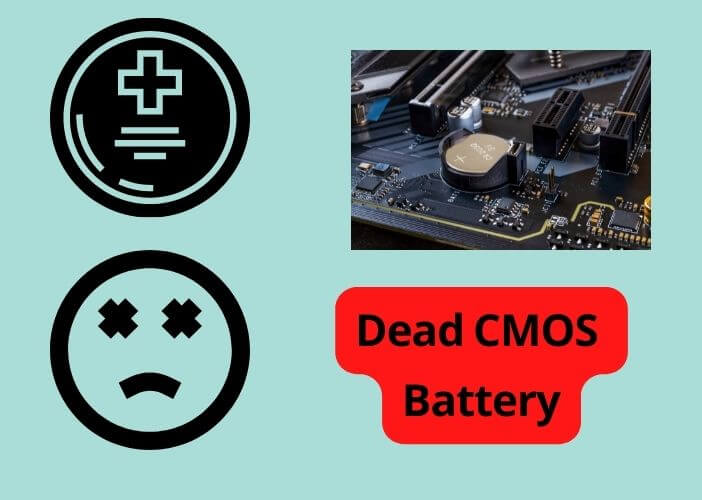
If your computer’s CMOS battery dies, it could mean big trouble. Here’s what you need to know about this vital component.
The CMOS battery is a small, round battery that helps power your computer’s basic input/output system (BIOS).
The BIOS is responsible for booting up your computer and keeping track of important settings like the time and date. Without a working CMOS battery, your BIOS will be unable to do its job and your computer won’t be able to start up properly.
There are a few telltale signs that your CMOS battery may be on its way out.
If you notice that your computer’s clock is resetting itself or if it seems to be running slower than usual, it could be a sign that the battery is losing power. In some cases, you may even see error messages on your screen related to the BIOS or CMOS.
If you think your CMOS battery might be failing, it’s important to replace it as soon as possible.
Otherwise, you risk losing important data or even rendering your computer unusable. Luckily, replacing the CMOS battery is usually a pretty easy fix. Simply open up your computer case and locate the battery on the motherboard.
Then, simply remove the old battery and insert a new one in its place.
Conclusion
If your computer won’t start, one possible cause could be a dead CMOS battery. The CMOS battery helps to keep the date and time settings on your computer accurate, and if it’s not working, then your computer may not start up properly. You can usually tell if the CMOS battery is dead if you see an error message about the date and time being incorrect.
Replacing the battery is usually a pretty easy fix and shouldn’t take more than a few minutes.